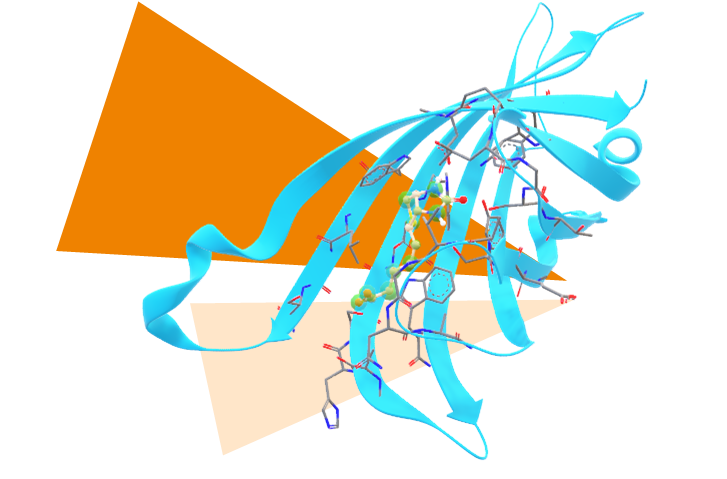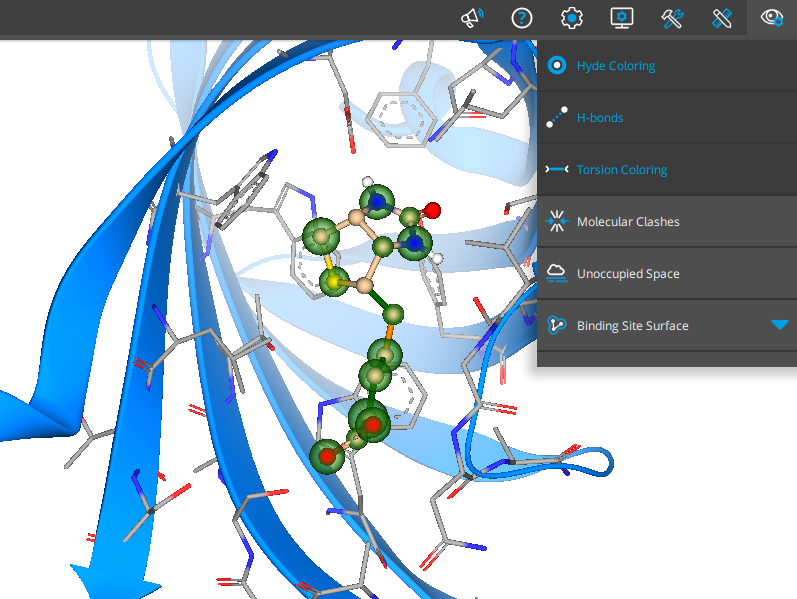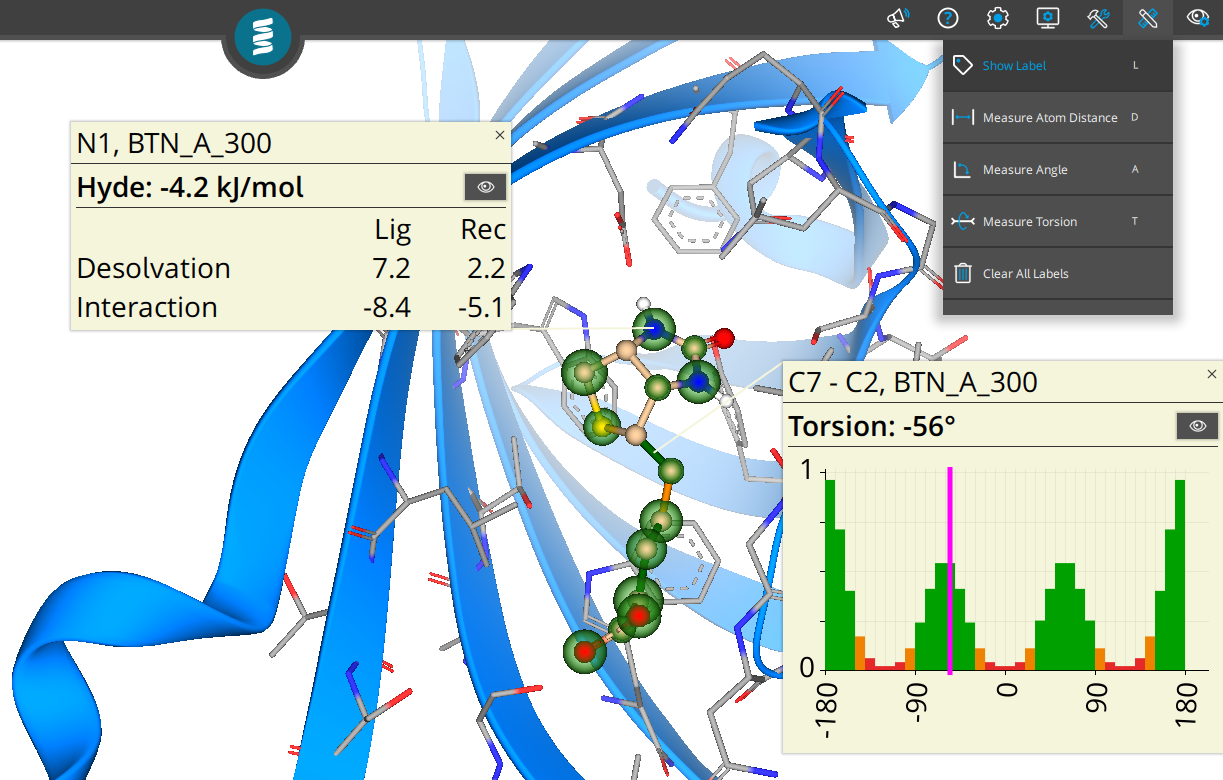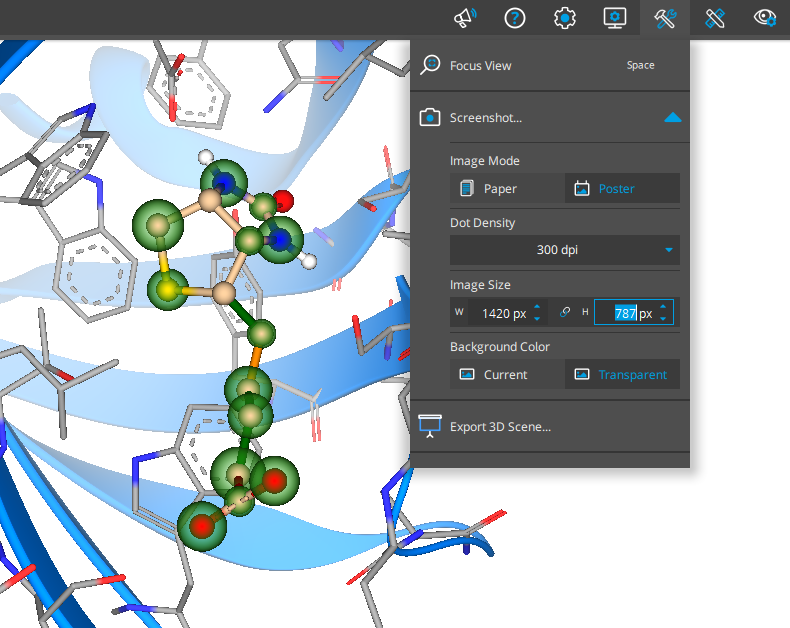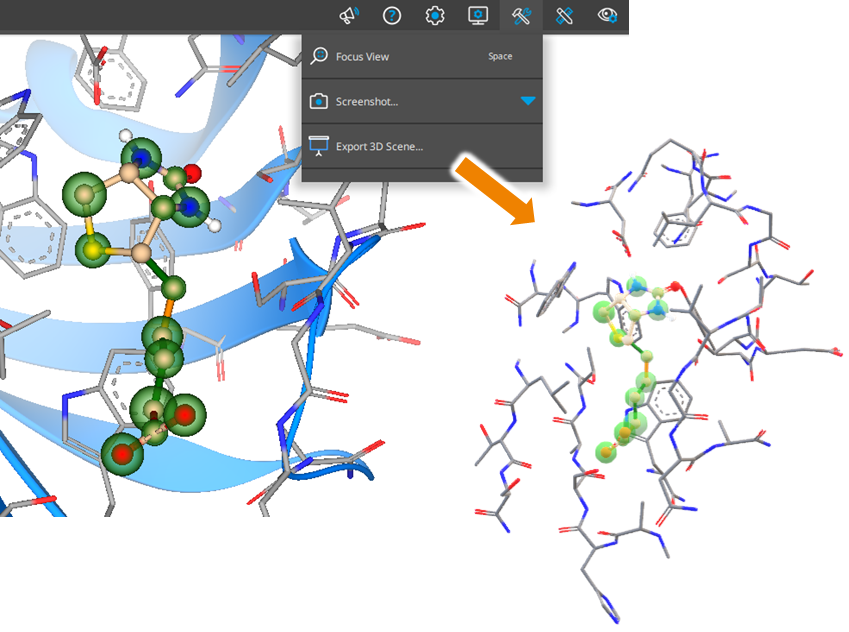Go to ‘Visualization’ to turn on properties you want to be displayed on your complex in the 3D window.
- Hyde: Green spheres indicate affinity gain by forming the complex. Red spheres indicate an affinity loss. The sphere’s sizes correlate with the free energy contribution of the atom and its receptor environment.
- Torsions: Green represents very common torsion geometries, orange represent bonds where caution is required, and red represents unusual or very rarely occurring torsional geometries. Note that the colors make a statistical statement, not necessarily an energetic one.
- Clashes: Indicate (potential) overlaps of the ligand with the target structure’s surface area.